Configuring OIDC with Dex and GitHub
In this guide we will show you how to enable users to login to the Weave GitOps dashboard by authenticating with their GitHub account.
This example uses Dex and its GitHub connector, and assumes Weave GitOps has already been installed on a Kubernetes clusters.
Pre-requisites
- A Kubernetes cluster such as Kind cluster running a Flux-supported version of Kubernetes
- Weave GitOps is installed and TLS has been enabled.
What is Dex?
Dex is an identity service that uses OpenID Connect to drive authentication for other apps.
Alternative solutions for identity and access management exist such as Keycloak.
Create Dex namespace
Create a namespace where Dex will be installed:
---
apiVersion: v1
kind: Namespace
metadata:
name: dex
Add credentials
There are a lot of options available with Dex, in this guide we will use the GitHub connector.
We can get a GitHub ClientID and Client secret by creating a new OAuth application.
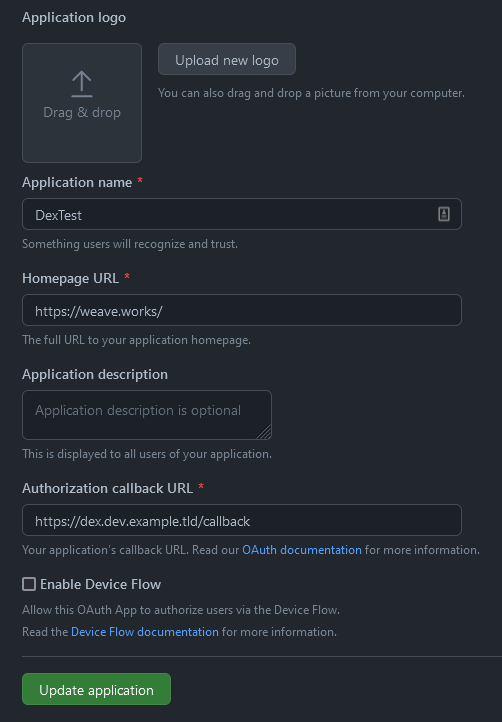
kubectl create secret generic github-client \
--namespace=dex \
--from-literal=client-id=${GITHUB_CLIENT_ID} \
--from-literal=client-secret=${GITHUB_CLIENT_SECRET}
Deploy Dex
As we did before, we can use HelmRepository and HelmRelease objects to let
Flux deploy everything.
Expand to see resource manifests
---
apiVersion: source.toolkit.fluxcd.io/v1beta1
kind: HelmRepository
metadata:
name: dex
namespace: dex
spec:
interval: 1m
url: https://charts.dexidp.io
---
apiVersion: helm.toolkit.fluxcd.io/v2beta1
kind: HelmRelease
metadata:
name: dex
namespace: dex
spec:
interval: 5m
chart:
spec:
chart: dex
version: 0.6.5
sourceRef:
kind: HelmRepository
name: dex
namespace: dex
interval: 1m
values:
image:
tag: v2.31.0
envVars:
- name: GITHUB_CLIENT_ID
valueFrom:
secretKeyRef:
name: github-client
key: client-id
- name: GITHUB_CLIENT_SECRET
valueFrom:
secretKeyRef:
name: github-client
key: client-secret
config:
# Set it to a valid URL
issuer: https://dex.dev.example.tld
# See https://dexidp.io/docs/storage/ for more options
storage:
type: memory
staticClients:
- name: 'Weave GitOps Core'
id: weave-gitops
secret: AiAImuXKhoI5ApvKWF988txjZ+6rG3S7o6X5En
redirectURIs:
- 'https://localhost:9001/oauth2/callback'
- 'https://0.0.0.0:9001/oauth2/callback'
- 'http://0.0.0.0:9001/oauth2/callback'
- 'http://localhost:4567/oauth2/callback'
- 'https://localhost:4567/oauth2/callback'
- 'http://localhost:3000/oauth2/callback'
connectors:
- type: github
id: github
name: GitHub
config:
clientID: $GITHUB_CLIENT_ID
clientSecret: $GITHUB_CLIENT_SECRET
redirectURI: https://dex.dev.example.tld/callback
orgs:
- name: weaveworks
teams:
- team-a
- team-b
- QA
- name: ww-test-org
ingress:
enabled: true
className: nginx
annotations:
cert-manager.io/cluster-issuer: letsencrypt-prod
hosts:
- host: dex.dev.example.tld
paths:
- path: /
pathType: ImplementationSpecific
tls:
- hosts:
- dex.dev.example.tld
secretName: dex-dev-example-tld
If we don't want to use cert manager, we can remove the related annotation and
use our predefined secret in the tls section.
An important part of the configuration is the orgs field on the GitHub
connector.
orgs:
- name: weaveworks
teams:
- team-a
- team-b
- QA
Here we can define groups under a GitHub organisation. In this example the
GitHub organisation is weaveworks and all members of the team-a,
team-b, and QA teams can authenticate. Group membership will be added to
the user.
Based on these groups, we can bind roles to groups:
Expand to see group role bindings
---
apiVersion: rbac.authorization.k8s.io/v1
kind: RoleBinding
metadata:
name: wego-test-user-read-resources
namespace: flux-system
subjects:
- kind: Group
name: weaveworks:QA
namespace: flux-system
roleRef:
kind: Role
name: wego-admin-role
apiGroup: rbac.authorization.k8s.io
---
apiVersion: rbac.authorization.k8s.io/v1
kind: Role
metadata:
name: wego-admin-role
namespace: flux-system
rules:
- apiGroups: [""]
resources: ["secrets", "pods" ]
verbs: [ "get", "list" ]
- apiGroups: ["apps"]
resources: [ "deployments", "replicasets"]
verbs: [ "get", "list" ]
- apiGroups: ["kustomize.toolkit.fluxcd.io"]
resources: [ "kustomizations" ]
verbs: [ "get", "list", "patch" ]
- apiGroups: ["helm.toolkit.fluxcd.io"]
resources: [ "helmreleases" ]
verbs: [ "get", "list", "patch" ]
- apiGroups: ["source.toolkit.fluxcd.io"]
resources: ["buckets", "helmcharts", "gitrepositories", "helmrepositories", "ocirepositories"]
verbs: ["get", "list", "patch"]
- apiGroups: [""]
resources: ["events"]
verbs: ["get", "watch", "list"]
The same way we can bind cluster roles to a group:
Expand to see group cluster role bindings
---
apiVersion: rbac.authorization.k8s.io/v1
kind: ClusterRoleBinding
metadata:
name: weaveworks:team-a
subjects:
- kind: Group
name: weaveworks:team-a
apiGroup: rbac.authorization.k8s.io
roleRef:
kind: ClusterRole
name: cluster-admin
apiGroup: rbac.authorization.k8s.io
Set up static user
For static user, add staticPasswords to the config:
spec:
values:
config:
staticPasswords:
- email: "admin@example.tld"
hash: "$2a$10$2b2cU8CPhOTaGrs1HRQuAueS7JTT5ZHsHSzYiFPm1leZck7Mc8T4W"
username: "admin"
userID: "08a8684b-db88-4b73-90a9-3cd1661f5466"
A static user password can be generated with the gitops CLI:
PASSWORD="<your password>"
echo -n $PASSWORD | gitops get bcrypt-hash
$2a$10$OS5NJmPNEb13UgTOSKnMxOWlmS7mlxX77hv4yAiISvZ71Dc7IuN3q
OIDC login
Using the "Login with OIDC Provider" button:
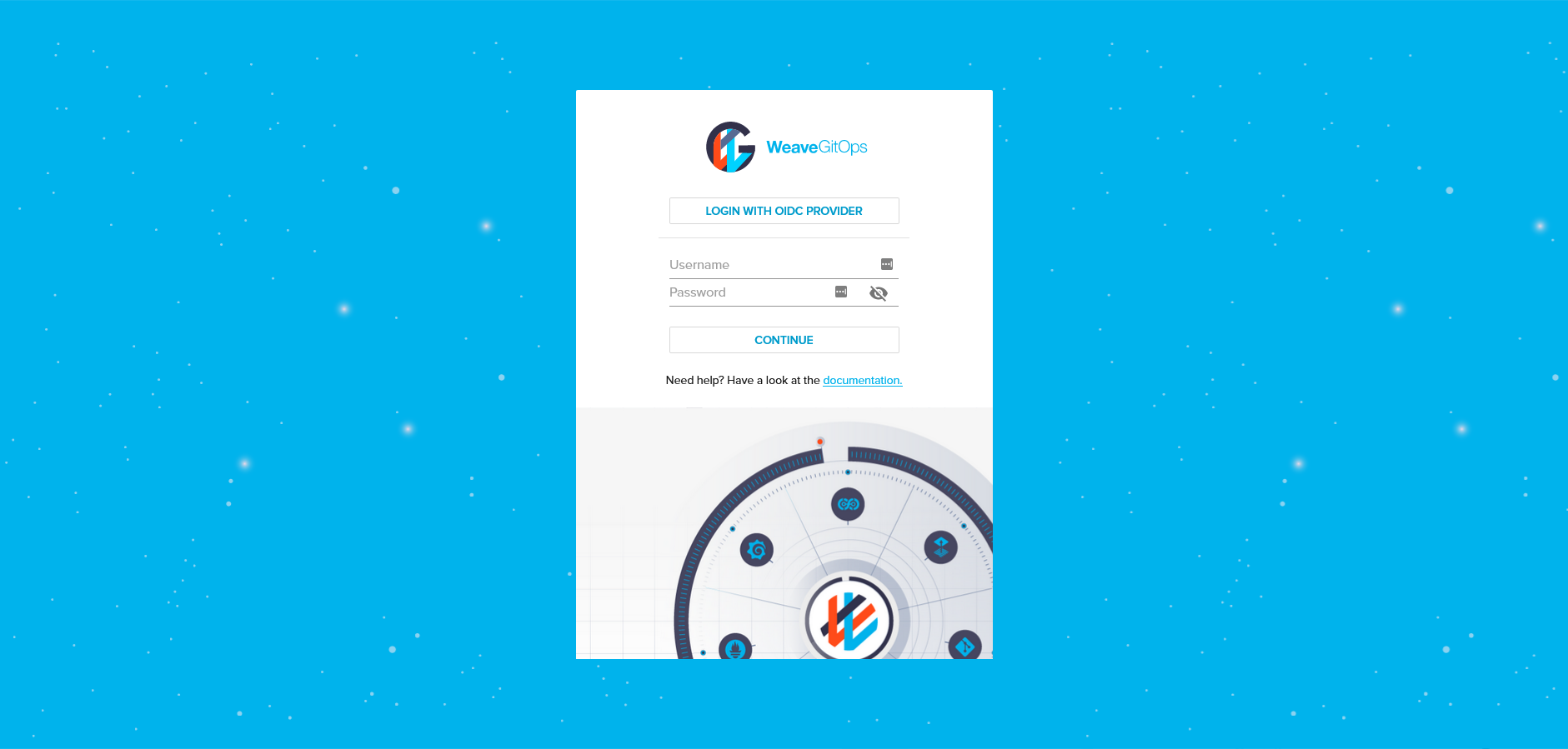
We have to authorize the GitHub OAuth application:
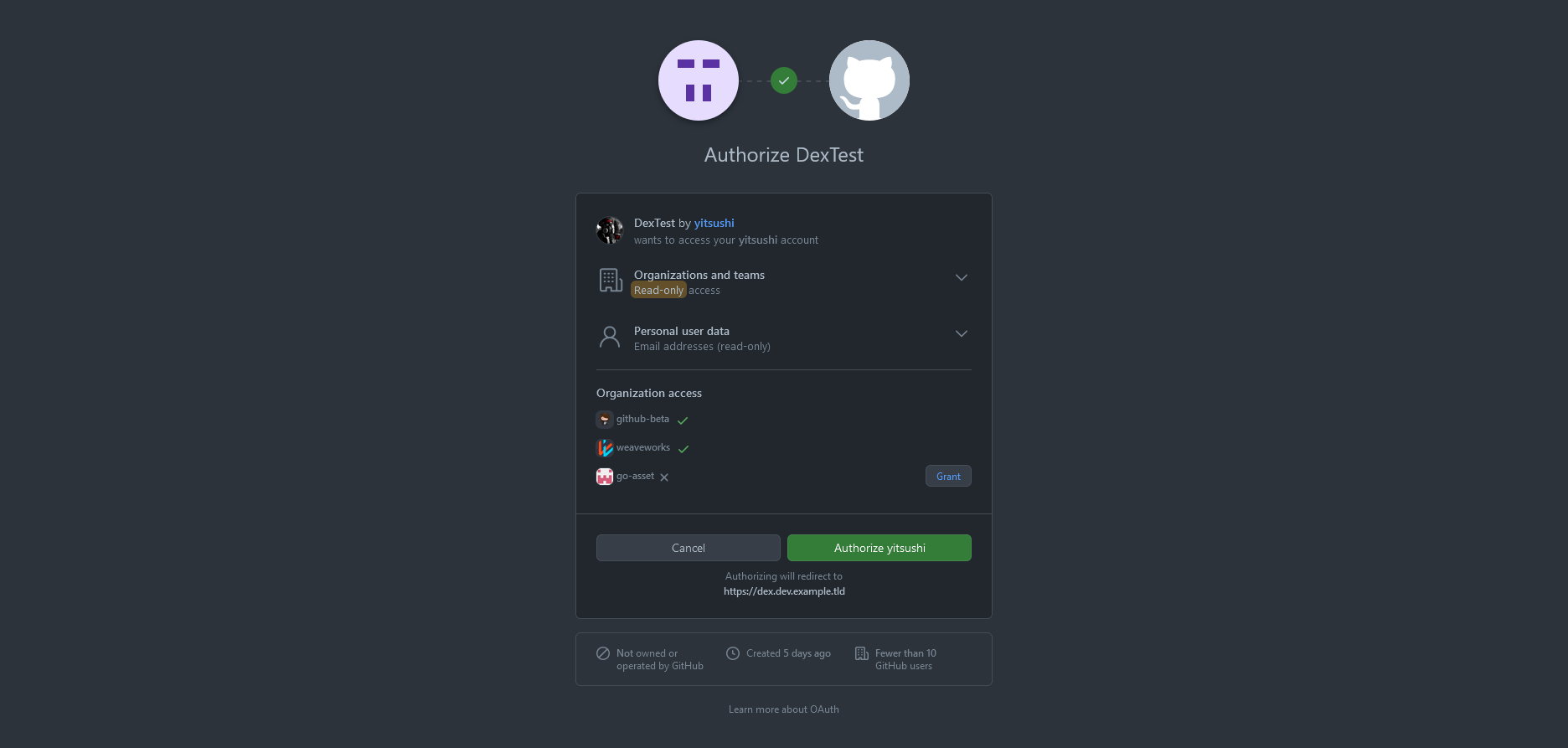
After that, grant access to Dex:
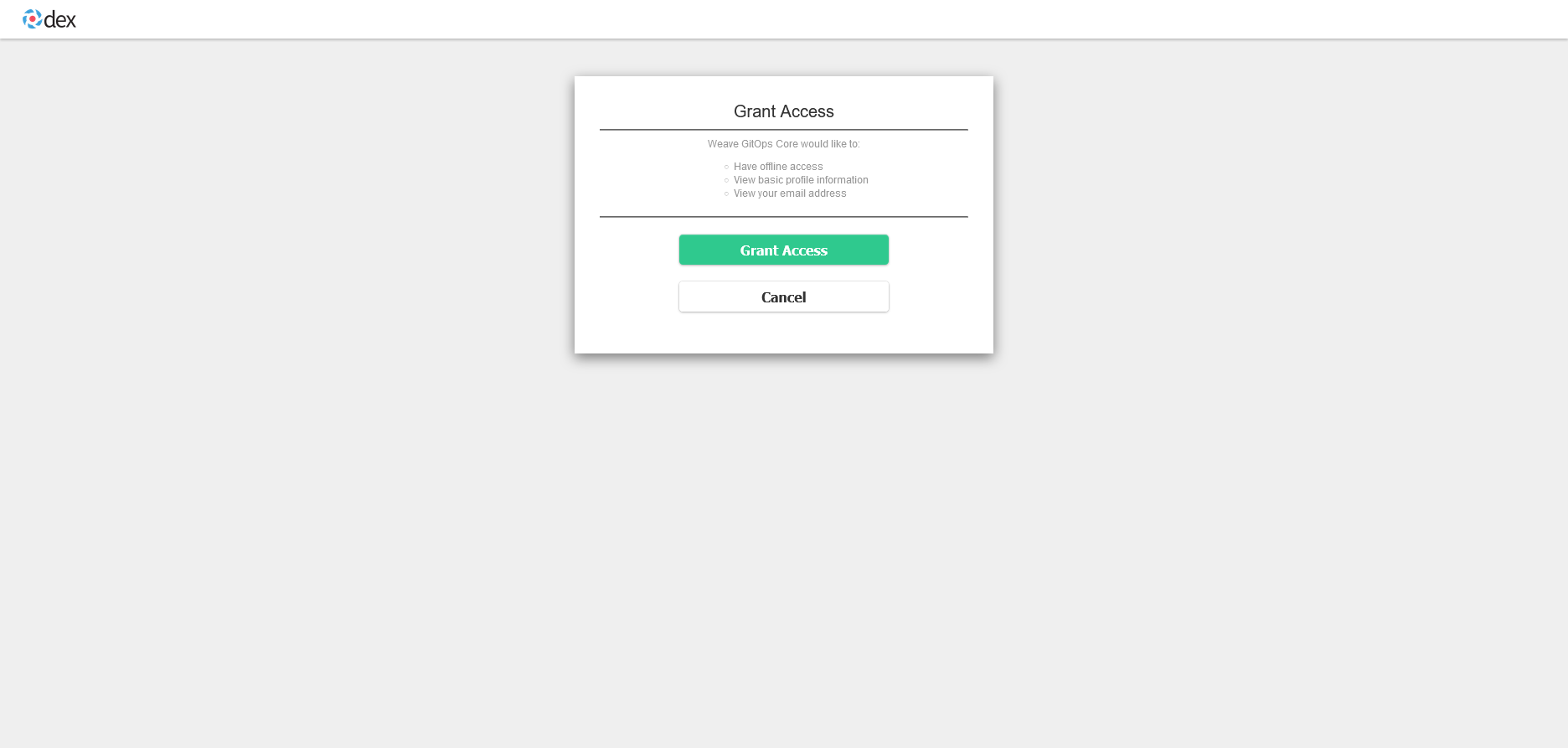
Now we are logged in with our GitHub user and we can see all resources we have access to:
